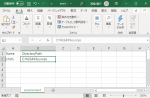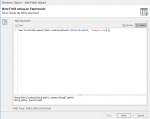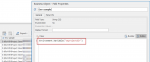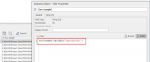- Joined
- Sep 28, 2020
- Messages
- 8
Hello,
We would like to use environment variables in expressions.
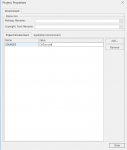
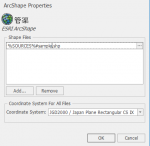
GSA supports environment variables(%SOURCES% in the above example), but they are available only in the path of feature sources, not in expressions.
This is our workaround.
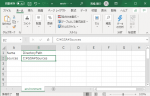
We create a csv file, which stores environment variables in it.
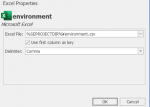
Add the csv to feature source.
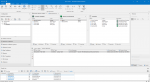
Join a business collection to the csv collection. The join expression should always return true.
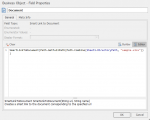
Use csv's path in the expression.
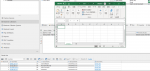
The link to the document works.
But I think this is not a good way. Are there any other workarounds?
Regards,
Yosuke
We would like to use environment variables in expressions.
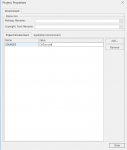
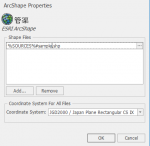
GSA supports environment variables(%SOURCES% in the above example), but they are available only in the path of feature sources, not in expressions.
This is our workaround.
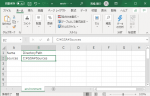
We create a csv file, which stores environment variables in it.
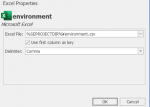
Add the csv to feature source.
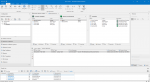
Join a business collection to the csv collection. The join expression should always return true.
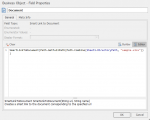
Use csv's path in the expression.
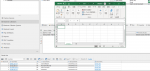
The link to the document works.
But I think this is not a good way. Are there any other workarounds?
Regards,
Yosuke